Chat Management
WhatsCloud’s Chat feature allows your team to handle customer conversations across WhatsApp channels efficiently. This document covers everything from setting up real-time messaging using Pusher to managing permissions and using AI-powered features.
Initial Setup – Pusher Integration
Before using the chat system, you need to enable real-time updates by integrating with Pusher.
Pusher Account Not Set Up
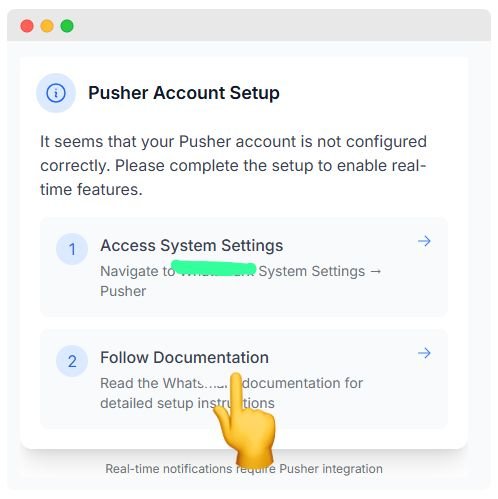
If you see the above screen, it means your real-time features aren’t configured yet.
Fix Instructions
1. Access System Settings
- Go to:
Settings → System Settings → Pusher - Configure your Pusher App ID, Key, Secret, and Cluster
2. Follow Documentation
Refer to the Pusher Setup Documentation for step-by-step guidance.
WhatsCloud Chat Interface
Main Interface
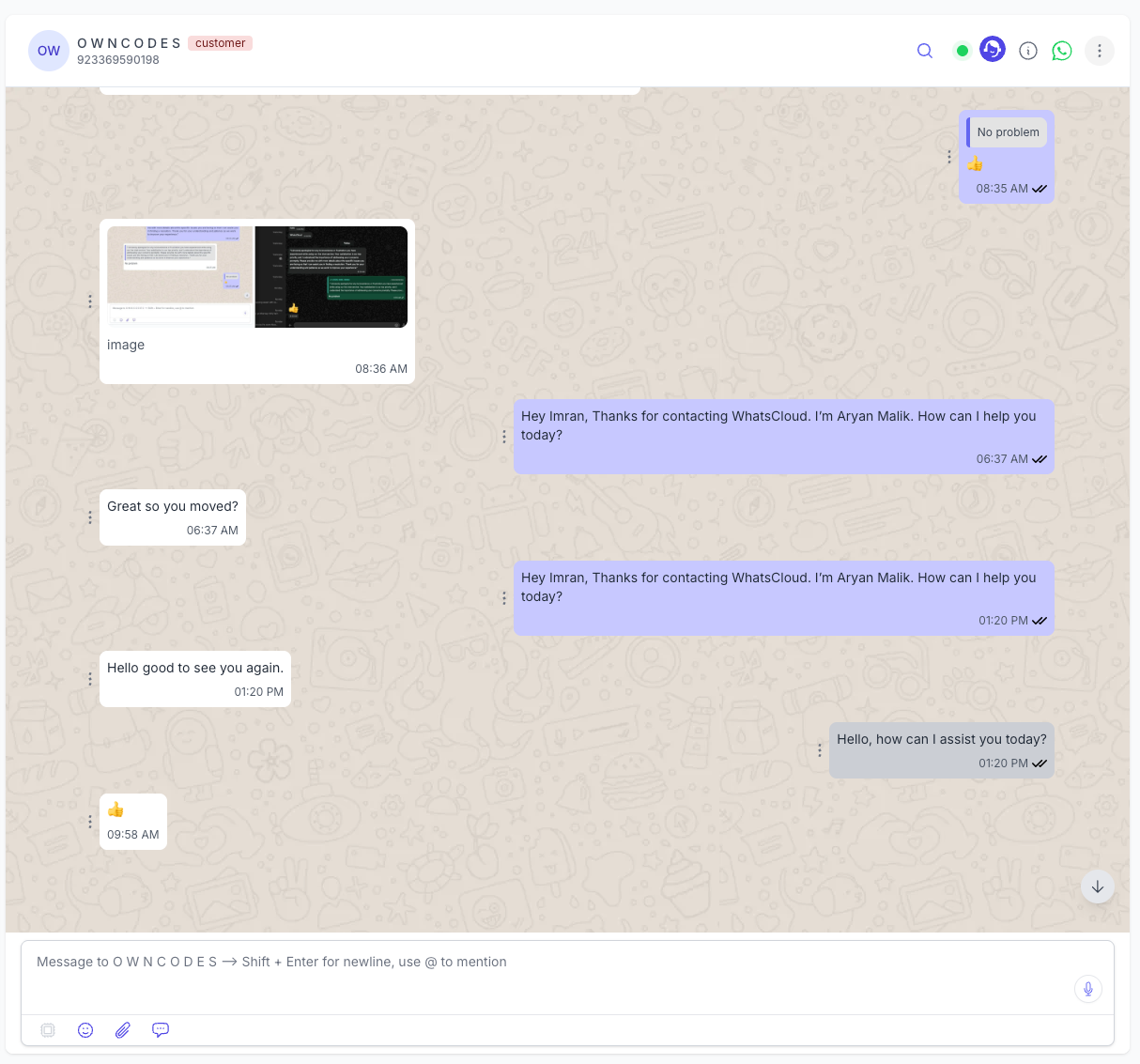
Here’s a breakdown of the main chat screen:
- Sender Phone Number
Shows the phone number used for the current chat session. - Contact Dropdown
Select between multiple WhatsApp numbers (if configured).
TIP Use this when managing multiple business numbers. - Search Bar
Quickly find contacts or specific messages. - Contact List
Displays recent contacts and latest messages for fast access. - Contact Details
See the contact’s name and phone number at the top of the chat. - Reply Time Reminder
Displays how long you have to reply under Facebook’s 24-hour messaging policy.
TIP Within 24 hours, you can freely respond to messages. After that, limited message types are allowed. Learn More - Profile Image
View WhatsApp profile image of the contact, if available.
Chat Information Panel
Click the ℹ️ icon in the chat to open the User Info Panel.
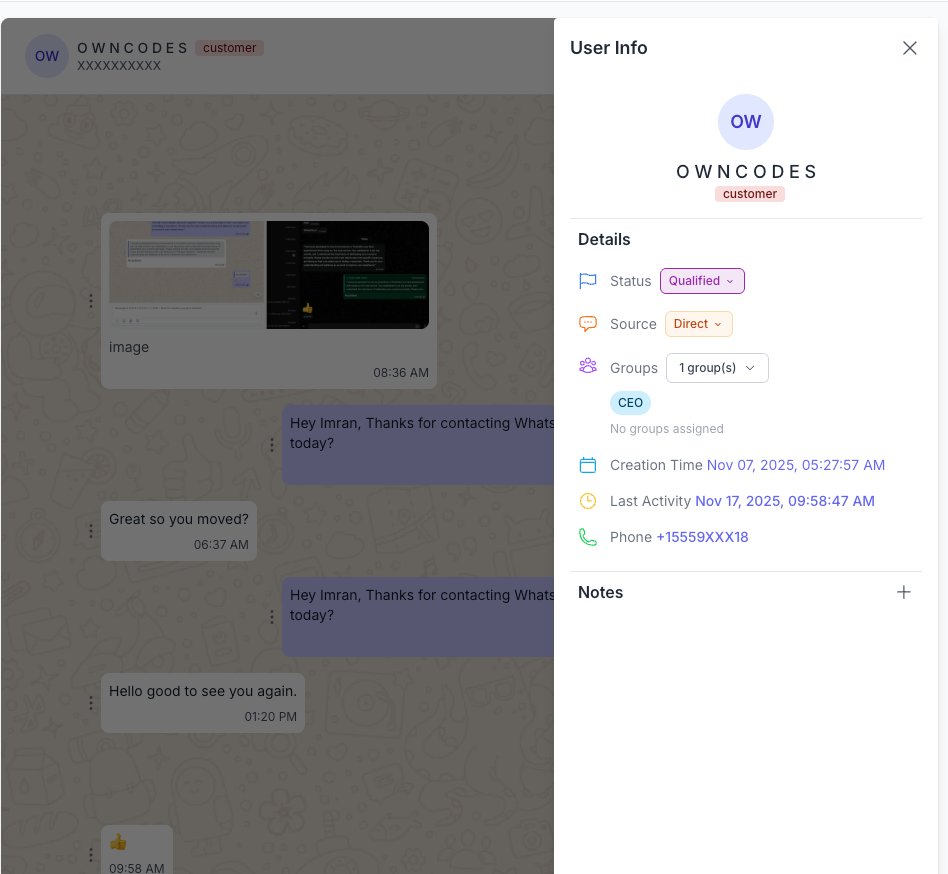
Contact Details
- Name: e.g., O W N C O D E S
- Phone: e.g., +15559XXX18
Status
Track the contact’s progress using stages:
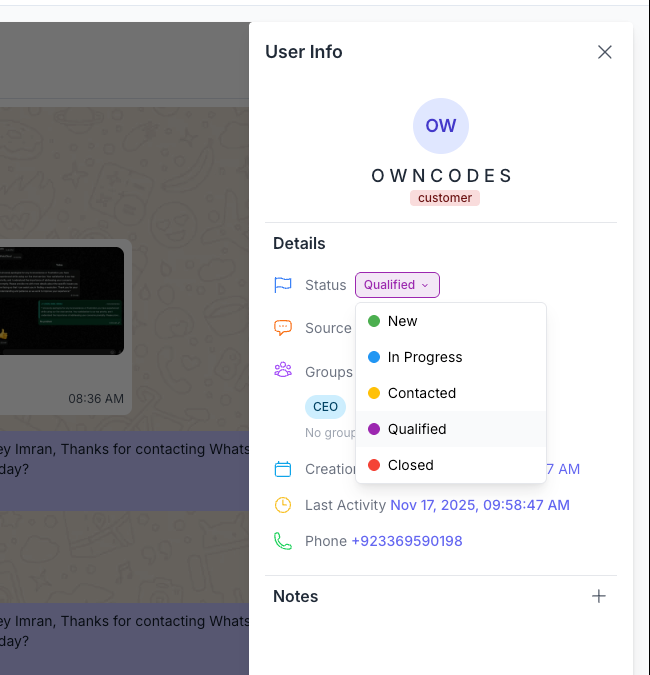
Options:
NewIn ProgressContactedQualified(Selected)Closed
Source
Indicates how the contact was added.
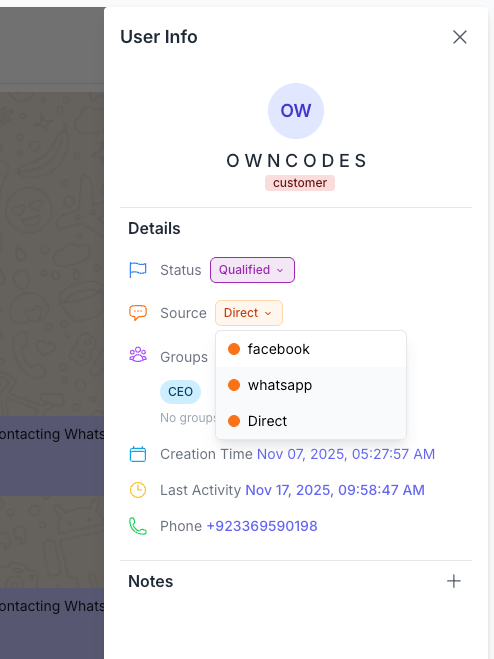
Examples:
facebookwhatsappDirect(Selected)
Groups
Assign contact to multiple groups:
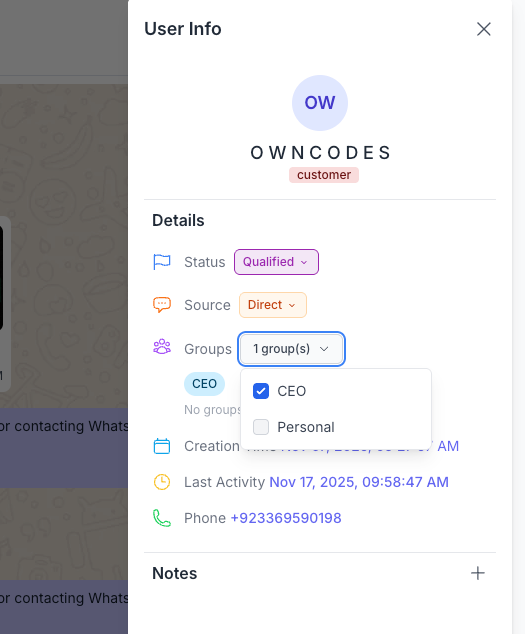
Examples:
CEO(Selected)Personal
Timestamps
- Created: e.g., Nov 07, 2025, 05:27.59 AM
- Last Activity: e.g., Nov 17, 2025, 09.58.47 AM
Notes
Add internal notes (e.g., lead source, follow-up summary) using the ➕ icon.
Search Chat History
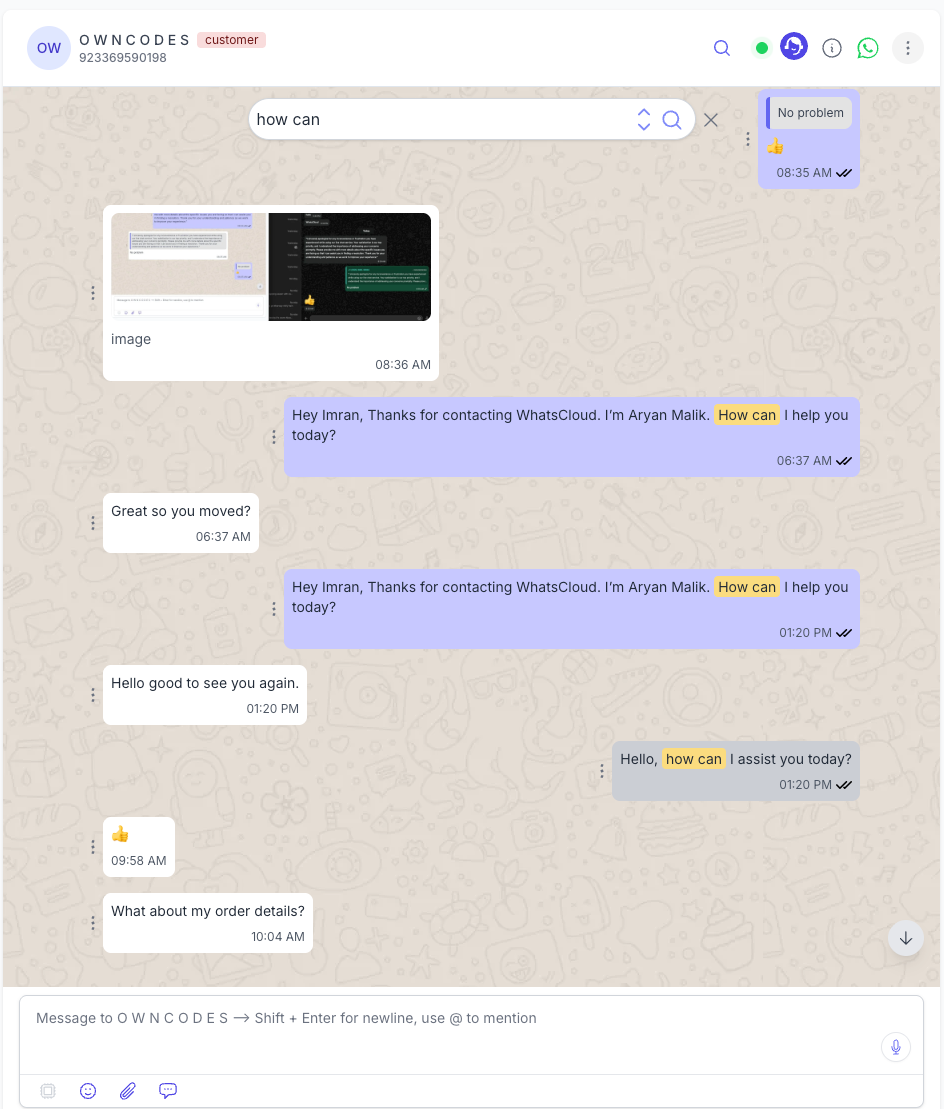
- Click the search icon to open search box.
- Results highlight matched terms.
- Scroll to load and search historical messages.
More Options
1. Delete Chat (Role-Based)
Only users with Delete Chat permission can remove chat records.
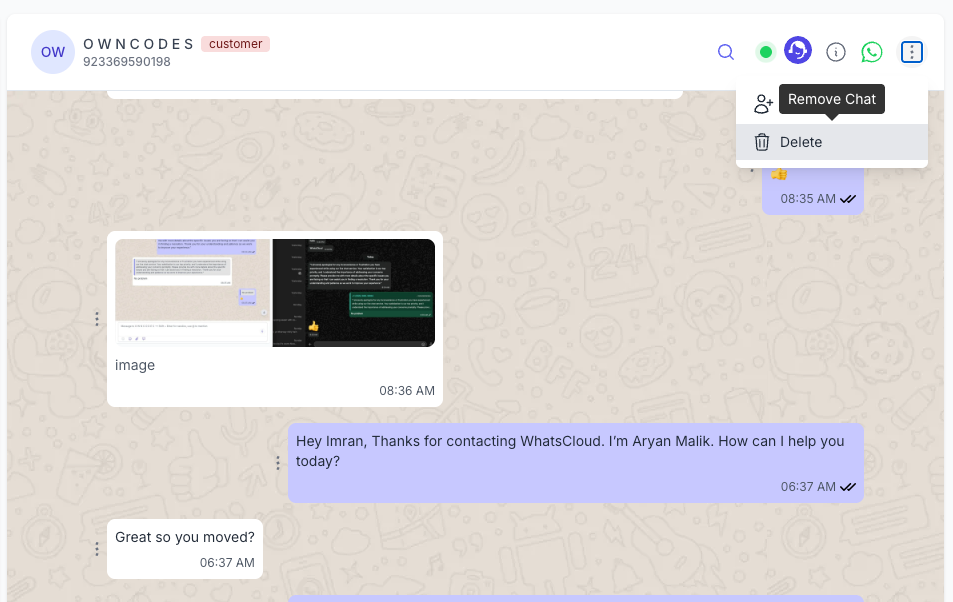
How to Enable This
Create Role with Delete Permission
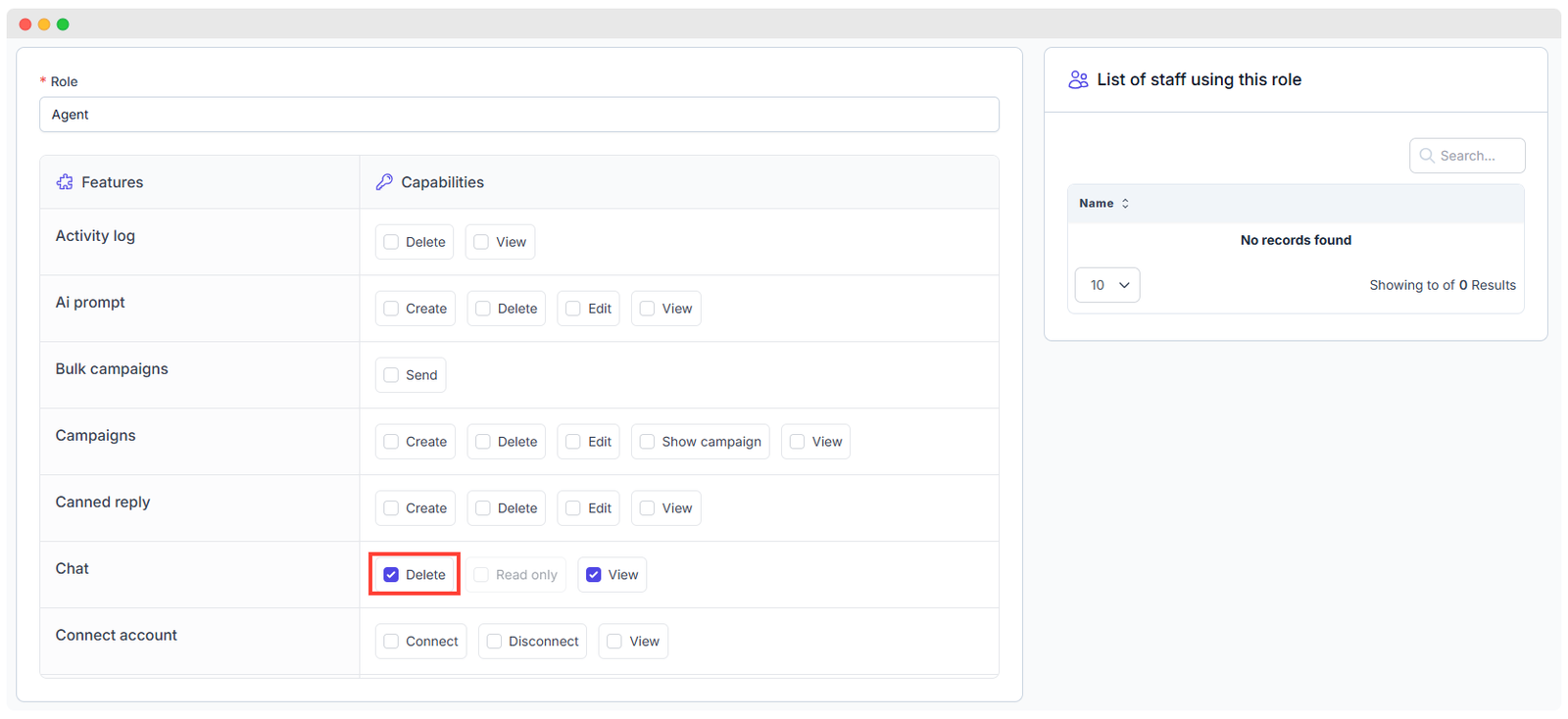
- Go to
Setup → Roles - Create or edit a role.
- Enable the Delete checkbox under the Chat section.
Deleting a Chat
- Log in as a user with delete permissions.
- Navigate to the chat section.
- Click delete icon to remove the conversation.
NOTE
Only authorized users with Delete Chat permission can perform this action.
2. Assign to Support Agent
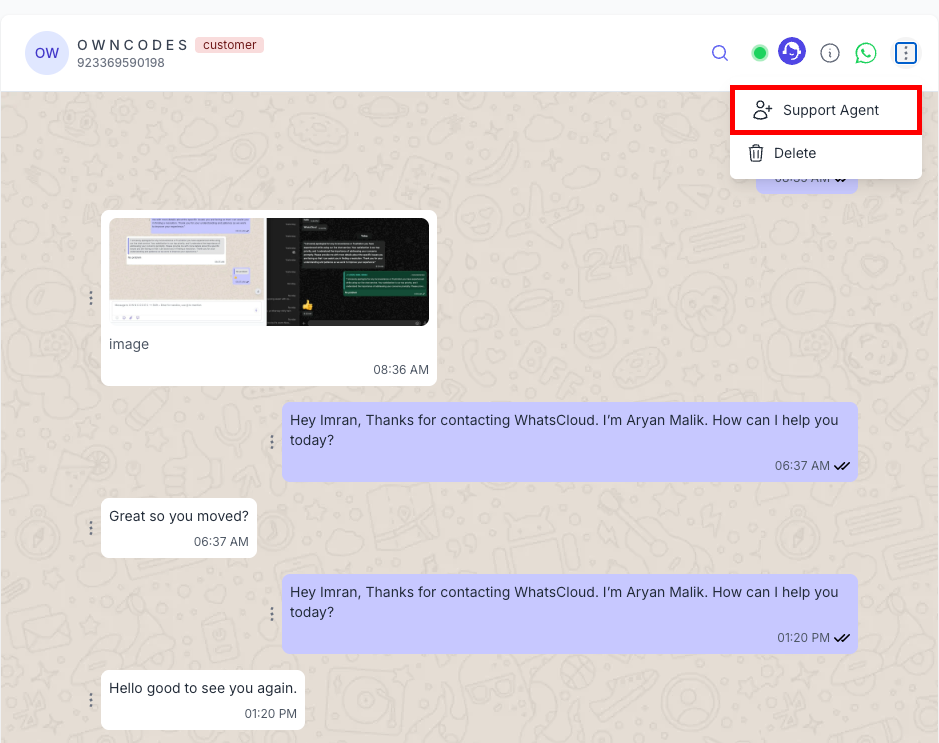
Assign chats to specific team members:
- Promotes accountability.
- Prevents duplicate replies.
- Great for multi-agent customer support.
Assign Role to User
- Go to
Application Setings → Support Agent - Enable the support agent feature, the staff will automatically be assigned to the chat. Admins can also assign a new agent from the chat page.
For futher information please refer: Support Agent
AI Tools in Chat
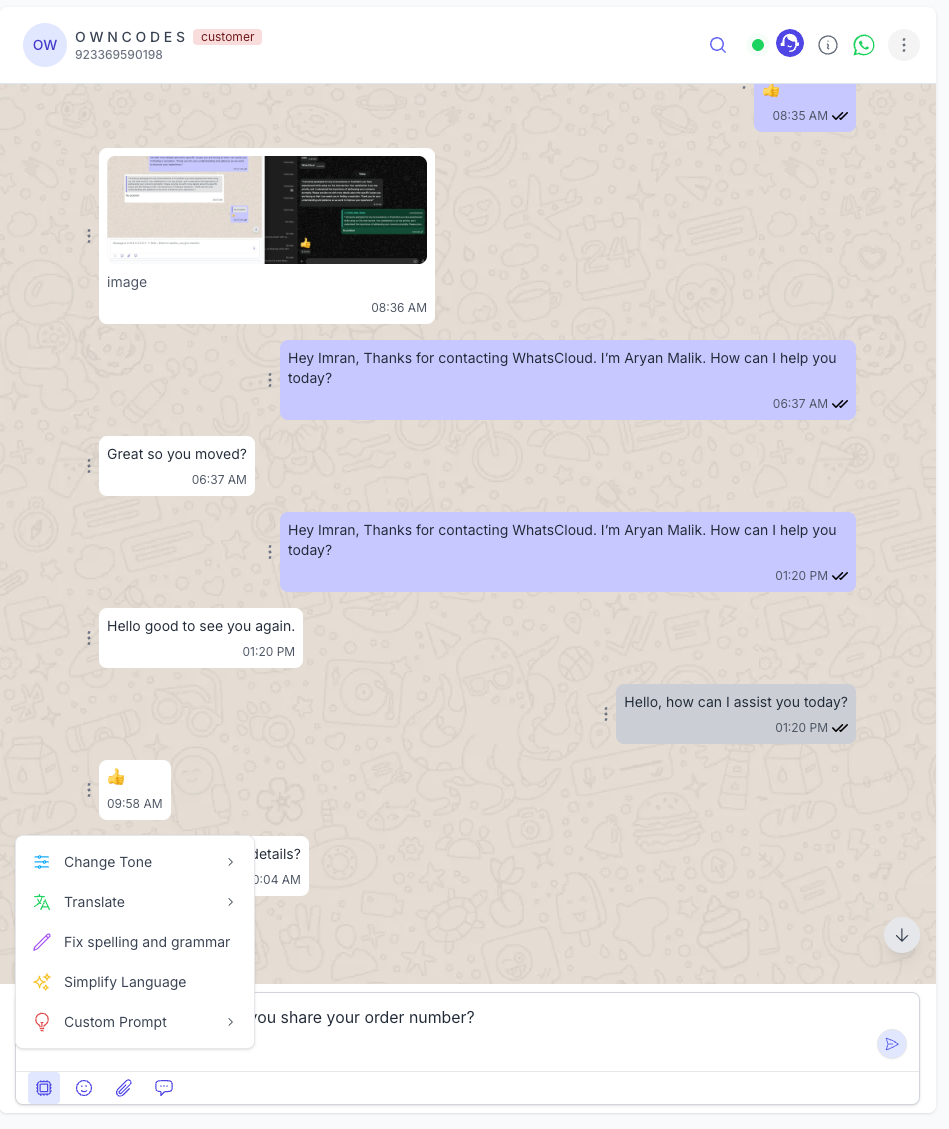
Click the AI icon to enhance your message using AI tools:
- ✍️ Grammar Correction
- 🌍 Translation
- 🎯 Tone Adjustment
- 🛠️ Custom Prompts
Use these features to communicate more effectively and professionally.
Emojis
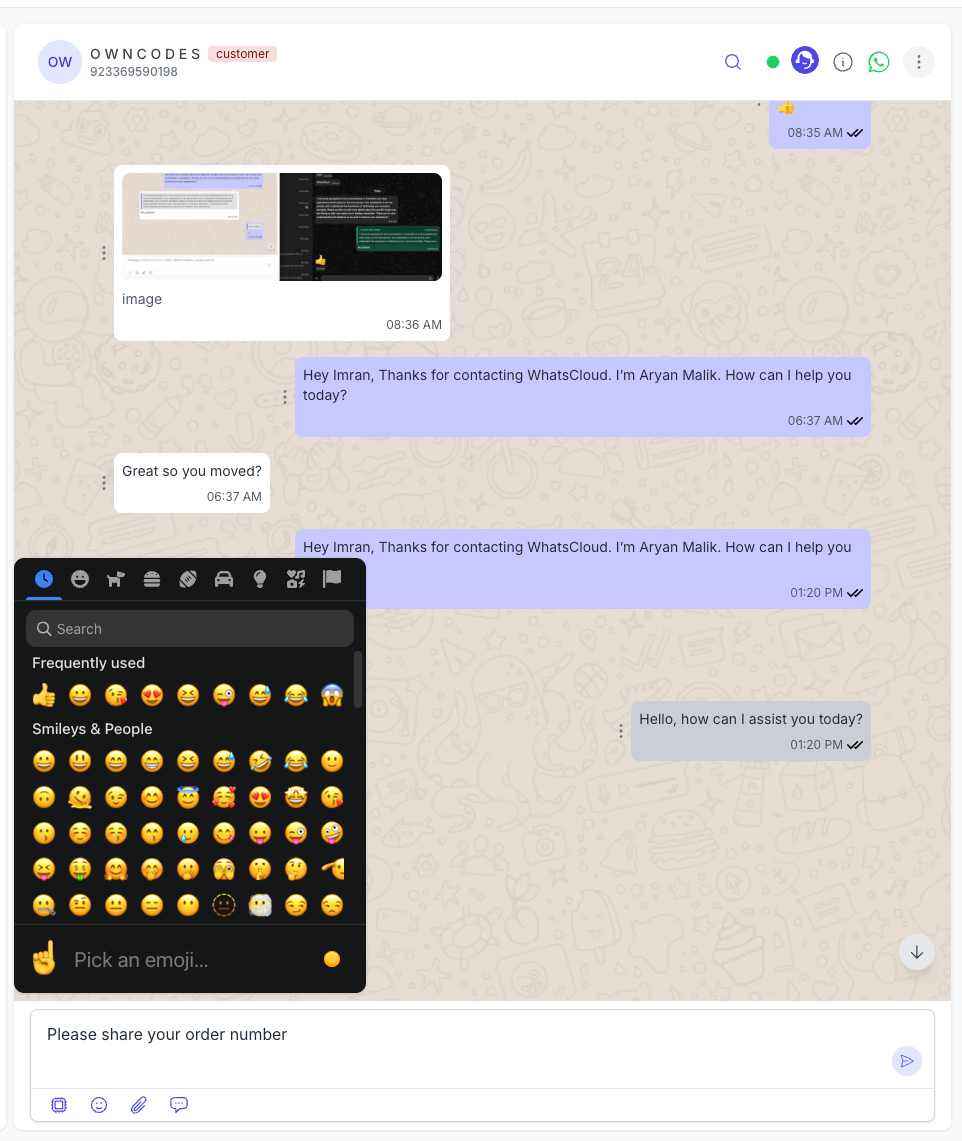
- Select emojis to personalize messages.
- Helps set a friendly, engaging tone.
Attachments in Chat
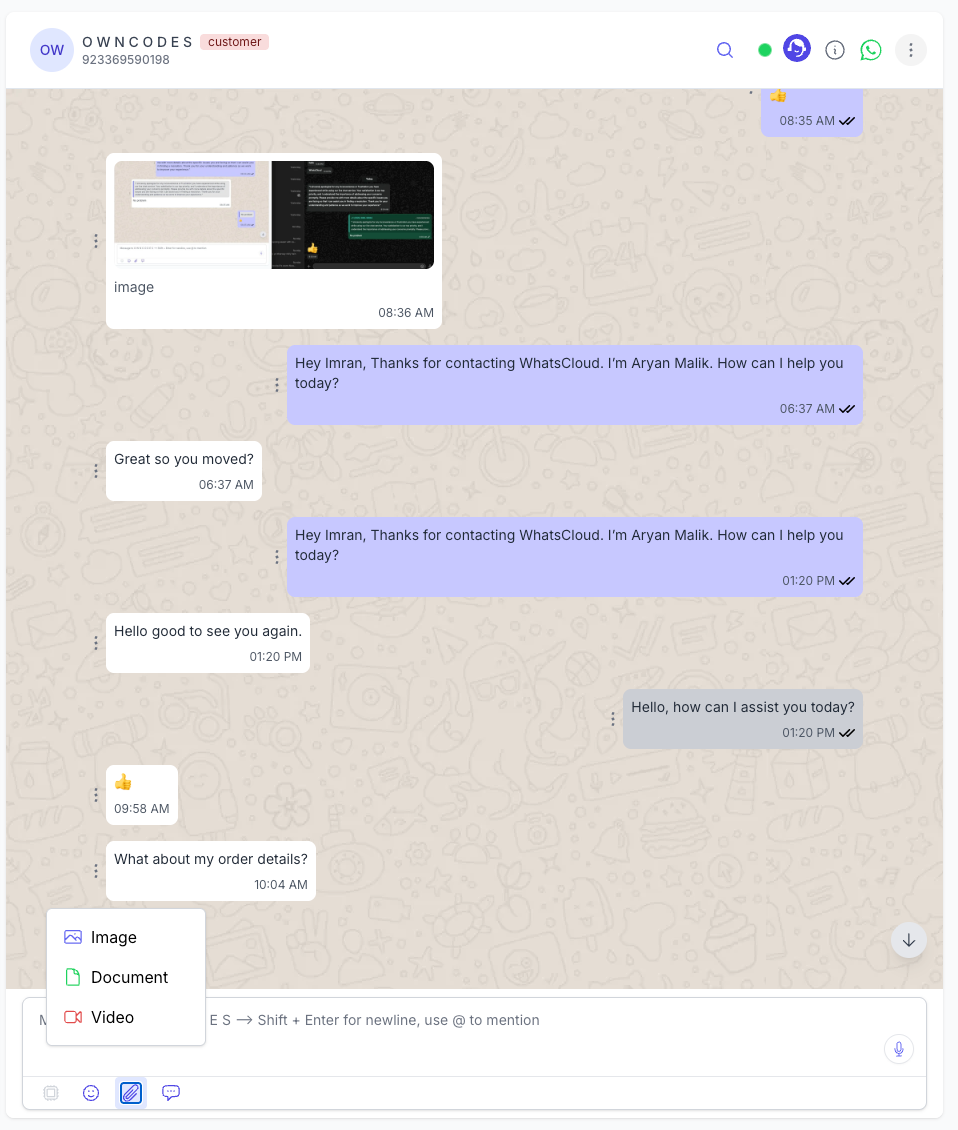
Available Options:
Attach Image
Send product shots, documents, or screenshots.
Attach Video
Useful for demonstrations, walkthroughs, or tutorials.
Attach Document
Send PDFs, Word files, invoices, or brochures.
TIP Check Media Guidelines for size and format limits.Canned Replies
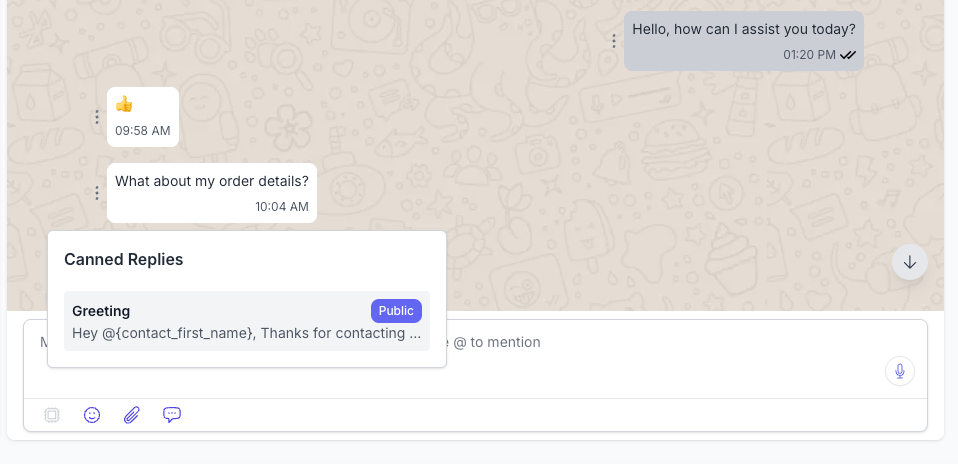
Pre-configured message templates that agents can quickly insert into a chat.
Use for:
- Frequently asked questions
- Standard greetings
- Company policies
Send Voice Message
- Record and send voice notes directly from the interface.
- Good for quick updates or multilingual support.
Message Input Box
- Type your message here.
- Supports merge fields using
@(e.g.,@staff_firstname) - Use
Shift + Enterfor a new line.
Summary of Features
| Feature | Description |
|---|---|
| Real-time Messaging | Enabled via Pusher integration |
| AI Chat Tools | Grammar fixes, tone adjustments, translation |
| Canned Replies | Quick templates for FAQ-style responses |
| Chat Search | Search entire message history with highlighting |
| Multi-Agent Assignment | Assign chats to team members |
| Attachments | Images, Videos, PDFs, and more |
| Delete Permission | Role-based access to chat deletion |
| Contact Info & Notes | View metadata and leave internal notes per contact |